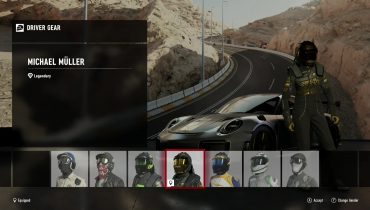A new portable video recorder has come on to the scene. How good is this device, and is it worth the price?
At the end of 2017, GooBang Doo reached out to me to review their new HD PVR, the GooBang Doo HDVCB1. While they were the first to contact me, and they paid for the device itself, everything written here is my own professional opinion. This review is no different from any other review I’ve ever done.
The first thing any buyer will notice is how small and slim the GooBang Doo HDVCB1 actually is. The device is completely metal, less than four inches long and doesn’t even reach 3/4 of an inch thick! Of course, you will also need its included power adapter, two HDMI cables, and a flash drive or portable drive (sold separately) to make use of the device.
Set up is incredibly simple, and the included instruction booklet is easy to follow. If you lost your booklet, I can easily write down the steps.
- Plug one HDMI cable from whatever you wish to record to the HDMI IN port of the device.
- Plug one HDMI cable from the HDMI OUT connection of the device to your TV or monitor.
- Plug the GooBang Doo’s power adapter into an outlet and press the ON/OFF button next to the power connector’s port.
- Finally, connect either a flash drive or external hard drive to the USB 2.0 port on the side of the PVR.
There are only three buttons on the HD PVR: The on/off button, the button to change the resolution, and the button to start and stop recording. A blue light will change to white for the resolution (720p/1080p), and a series of white lights will blink when the device is recording. Recording is very simple to understand, and using a flash drive makes saving files incredibly fast! However, the resolution option isn’t very clear. The light will start white and turn blue if you press the resolution button to signify a change, but it doesn’t explain if that change is to 1080p or 720p. By default, the device will be set to whatever resolution the incoming signal is coming in at. If the resolution is higher than 1920×1080, the default setting will be 1080p.
The GooBang Doo HDVCB1 can record in either 1080p / 30fps or 720p / 60fps, both with an average of 15Mbps bitrate using its H.264 hardware encoder. I know a lot of gamers would love 1080p 60fps, but considering the package and price of this PVR, these two options aren’t bad at all! Remember, the recommended YouTube bitrate for a 1080p 30fps video is only 10 Mbps!
Just like with any other video recorder, the GooBang Doo HDVCB1 will not record anything that’s protected with HDCP. That includes PS3 games, PS4 games (HDCP option must be disabled in console settings), Blu Rays, and possibly more.
When it comes to adding audio to the recorded video, the quality depends entirely on what you bring to the table. The HDVCB1 includes a 3.5mm aux port that gives you the ability to add a microphone, but there are no other sound options on the device, and the USB port cannot be used for mics. Using a gaming headset might be the most beneficial since standalone mics that use 3.5mm plugs aren’t usually the best of quality. Furthermore, you will need to remember to turn down the master audio in the game’s settings so the sound isn’t louder than your own voice coming in from the mic.
All in all, this is definitely not the best video recorder or game capture device you can get. However, it is an incredibly great product for the price, portability, and easy set up. I highly recommend this to any gamer or start up that needs to capture some footage! Check out my YouTube channel hXc Hector for gameplay footage recorded using the Goo Bang Doo HDVCB1.